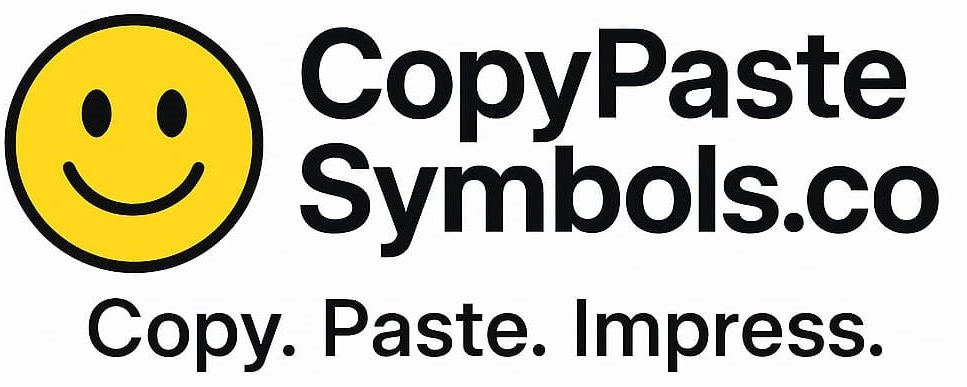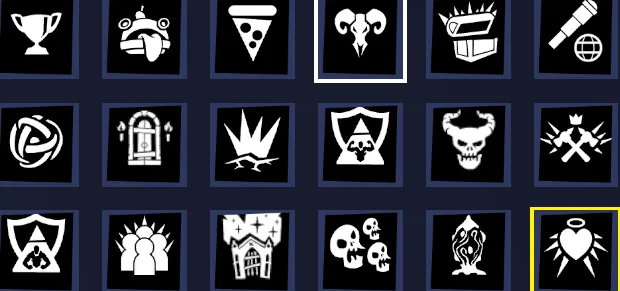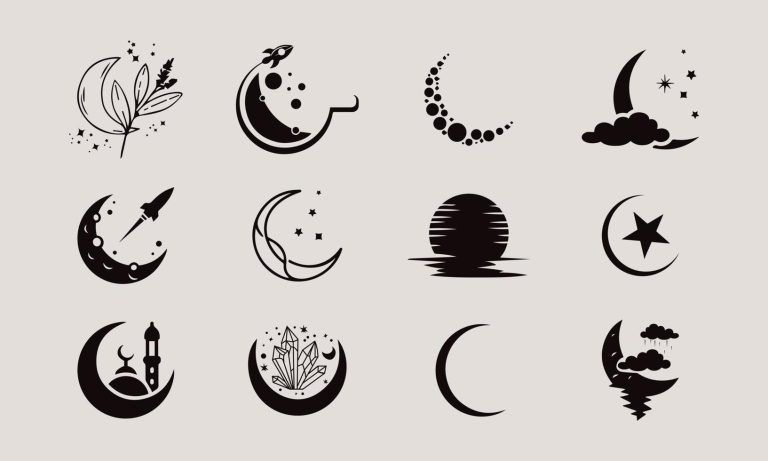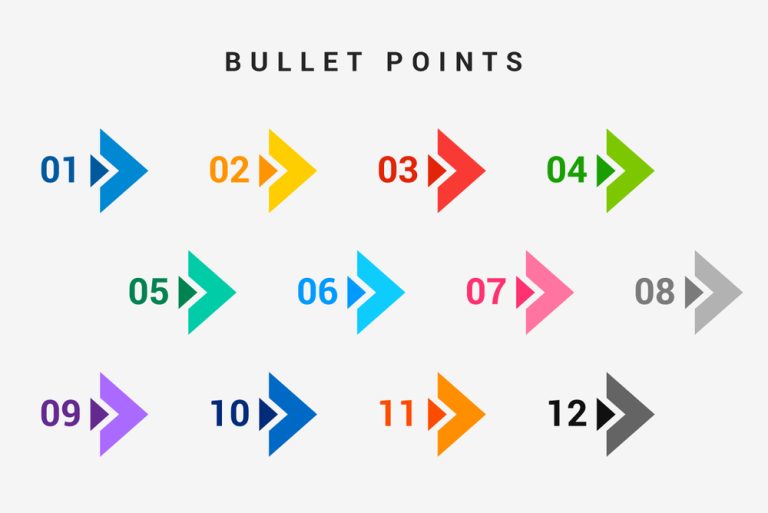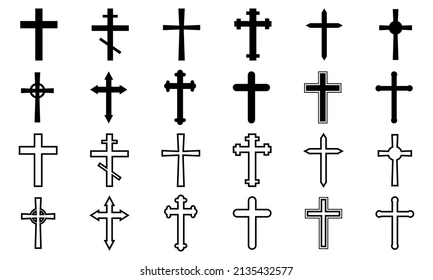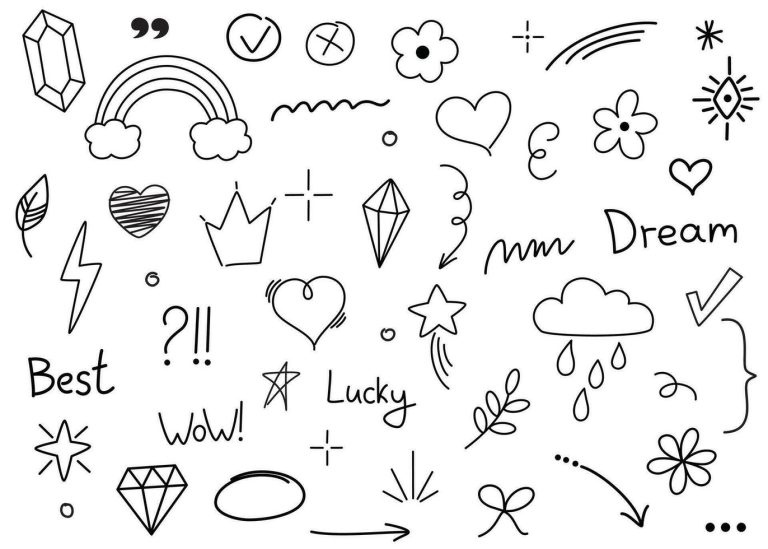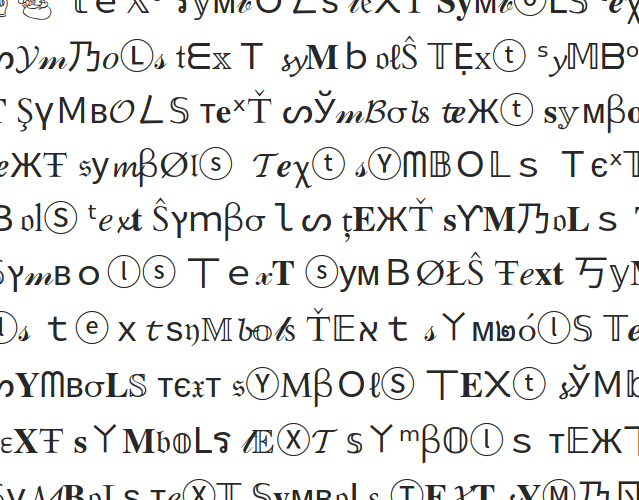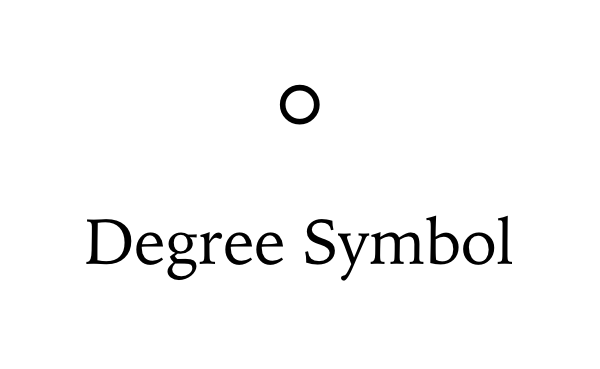
Looking for an easy way to copy and paste the degrees symbol (°)? Whether you’re writing about temperature (like 98.6°F), angles in geometry (like 90°), or geographic coordinates, the degrees sign is a small but essential character. Yet surprisingly, it’s not always obvious how to type or insert it, especially on a phone or standard keyboard.
In this guide, you’ll find everything you need to copy, paste, or type the degree symbol on any device—Windows, Mac, Android, iPhone, and even in tools like Microsoft Word, Google Docs, and HTML code. No more digging through character maps or guessing keyboard shortcuts. We’ve also included quick copy buttons, Unicode tips, and easy-to-remember keyboard commands to make your life easier.
Whether you’re a student, teacher, developer, or just need to include a ° in your document, bookmark this page for instant access to the degrees symbol copy and paste tool—it’s fast, free, and always works.
Degrees Symbol Copy and Paste
The degrees symbol (°) is a small but vital character used across various fields—from science and math to everyday weather reports. Whether you’re noting a temperature like 30°C, describing an angle like 90°, or referencing geographic coordinates, this tiny symbol carries a lot of meaning.
Despite how frequently it’s used, the degree symbol isn’t always easy to find on standard keyboards. That’s why many people search for “degrees symbol copy and paste”—they need a quick, hassle-free way to insert the ° sign into their work without memorizing keyboard shortcuts or digging through special character menus.
In this guide, we’ll show you how to copy and paste the degree symbol instantly, along with tips to type it on different devices like Windows, Mac, iPhone, Android, and more. Whether you’re a student, writer, developer, or just editing a weather report, this resource has you covered.
What is the Degrees Symbol (°)?
Including its origin, meaning, and how it differs from similar-looking characters:
What is the Degrees Symbol (°)?
The degrees symbol (°) is a typographic character used to represent degrees of arc, temperature, or geographic coordinates. It’s universally recognized in fields like mathematics, physics, navigation, and meteorology. For example, you might see it in expressions like 90° angle, 32°F, or 40.7128° N latitude.
The symbol originates from the Latin word “gradus,” meaning step or degree, which is also the root of the word “grade.” Historically, degrees were used to divide a circle into 360 parts—hence the circular shape of the symbol itself.
How the Degrees Symbol Differs from a Superscript “o”
While the degrees sign (°) looks like a small raised circle, it’s not the same as typing a lowercase or uppercase “o” and making it superscript. Here’s how they differ:
| Symbol | Unicode | Purpose |
|---|---|---|
| ° | U+00B0 | Degrees symbol (correct) |
| ᵒ | U+1D52 | Superscript “o” (incorrect) |
| o / O | U+006F / U+004F | Letter “o” or “O” (incorrect substitute) |
Using the wrong character can cause formatting issues, especially in technical writing, code, or search engines that rely on accurate symbol encoding. Always use the Unicode-compliant degree symbol (°) to ensure your content appears correctly across platforms.
How to Type the Degrees Symbol on Different Devices
Typing the degrees symbol (°) may not be obvious at first, but it’s simple once you know the shortcuts. Below are device-specific instructions to help you enter the symbol without needing to copy and paste.
➤ On Windows (Alt Code Method)
Use the numeric keypad on your keyboard:
-
Hold down the Alt key and type:
0176 -
Release the Alt key and you’ll see: °
✅ Example: Press
Alt + 0176→ Result: 90°
Note: This only works with the numeric keypad, not the numbers above the letters.
➤ On Mac
Typing the degree symbol is very straightforward on macOS:
-
Press:
Option (⌥) + Shift + 8
✅ Example: Press
⌥ + ⇧ + 8→ Result: 75°
➤ On Android / iPhone
Most smartphone keyboards include the degree symbol in the symbol or number layout.
On Android:
-
Tap the
?123key to switch to symbols -
Tap
=/<or#1/2(varies by keyboard) -
Look for ° and tap it
➤ On iPhone:
-
Tap the
123key to switch to numbers -
Tap and hold the
0(zero) key -
A pop-up will show the ° symbol—slide your finger to select it
✅ Easy and works across most apps like Notes, WhatsApp, and Gmail.
➤ On Linux
Depending on your distribution and keyboard layout, here are two ways to type it:
-
Using Unicode Input (Ctrl+Shift+U)
-
Press:
Ctrl + Shift + U, then type00B0, then press Enter or Space -
Result: °
-
-
Using Compose Key (if enabled):
-
Press:
Compose→o→o -
Result: °
-
Copy and Paste Degree Symbol
Here’s an SEO-optimized, user-friendly section for:
Degrees Symbol in Word Processors and Spreadsheets
If you’re working in Microsoft Word, Google Docs, Excel, or Google Sheets, inserting the degrees symbol (°) can be done quickly using built-in features or shortcut codes.
Microsoft Word:
Method 1: Insert > Symbol
-
- Go to the Insert tab
- Click Symbol > More Symbols
- Choose the ° (degree sign) from the list
- Click Insert
Google Docs:
-
- Go to Insert > Special characters
- Type “degree” in the search box
- Click on the ° symbol to insert it
Method 2: Keyboard Shortcut (Word only)
- Use:
Alt + 0176(on numeric keypad) - Or assign a custom shortcut via AutoCorrect Options
✅ Example: Typing
Alt + 0176in Word instantly gives you 25°C
Microsoft Excel / Google Sheets
Method 1: Using CHAR(176)
- In a cell, type:
=CHAR(176)This will output: °
You can also concatenate it with numbers or text:
=25 & CHAR(176) & "C"
✅ Output: 25°C
Method 2: Insert Manually
- Google Sheets:
- Use Insert > Special Characters (if you’re in Google Docs)
- Or copy-paste the symbol: °
- Excel:
- Use
Alt + 0176on your keyboard - Or copy-paste the ° symbol directly into a cell
- Use
Formatting Tip:
You can superscript the ° symbol in Excel or Word to make it look cleaner next to text or numbers.
Common Uses of the Degrees Symbol (°)
The degrees symbol is used across many fields and everyday contexts. Here are the most common ways it appears:
➤ Temperature Measurements
-
Used globally to represent degrees in Celsius (°C) and Fahrenheit (°F).
Example: 25°C for a warm day, 77°F in the U.S.
➤ Geometric Angles
-
Essential in mathematics to denote angles, particularly in geometry and trigonometry.
Example: A right angle is 90°
➤ Navigation and Bearings
-
Used in compasses and GPS systems to indicate direction or turns.
Example: 180° turn (a complete reversal), or 270° bearing
➤ Math and Physics Notation
-
Found in circular motion, spherical coordinates, and unit conversions.
Example: Rotation of 30°, phase angle of 60°, etc.
The symbol is widely used in scientific, academic, and professional environments, making proper insertion critical for clear communication.
Unicode and HTML Code for Degrees Symbol
| Symbol | Name | Unicode | HTML Entity Code | Decimal Code | Hex Code |
|---|---|---|---|---|---|
| ° | Degrees Symbol | U+00B0 | ° |
° |
° |
Quick Reference:
-
Unicode:
U+00B0 -
HTML Entity:
° -
Decimal HTML Code:
° -
Hexadecimal HTML Code:
°
You can use any of these formats depending on where you’re inserting the symbol—whether in HTML, CSS, JavaScript, or XML.
Troubleshooting: When You Can’t Find or See the Degrees Symbol
Sometimes the degrees symbol may not appear correctly. Here’s why and how to fix it:
➤ Font Compatibility Issues
-
Some outdated or limited fonts may not support the degree symbol.
-
Solution: Switch to a standard font like Arial, Times New Roman, Calibri, or Roboto, which fully support Unicode characters.
➤ Encoding Problems
-
If your document or webpage is using the wrong character encoding (like ASCII instead of UTF-8), the symbol may display incorrectly (e.g., as a question mark or box).
-
Solution: Ensure your file or webpage uses UTF-8 encoding, especially in HTML (
<meta charset="UTF-8">).
➤ Alternatives and Workarounds
-
If you’re unable to insert the real degree symbol:
-
Use “deg” as a placeholder (e.g.,
90 deg) -
Use Unicode escape codes (
\u00B0) in programming -
Use
°or°in HTML
-
✅ Best Practice: Always use the actual Unicode degree symbol (°) instead of visually similar substitutes like a superscript “o” or the letter “o”.
Frequently Asked Questions
1. How do I type the degrees symbol on a keyboard?
On Windows, hold Alt and type 0176 using the numeric keypad. On Mac, press Option + Shift + 8. Mobile users can tap and hold the 0 key to access the symbol.
2. Can I use a small letter “o” or superscript “o” instead of the degree symbol?
No. Although they look similar, they are not the same character. Using the wrong symbol can cause formatting issues or misinterpretation, especially in code or academic writing.
3. How do I insert the degree symbol in Microsoft Word or Google Docs?
-
In Microsoft Word, go to Insert > Symbol > More Symbols, then select °.
-
In Google Docs, go to Insert > Special Characters, search for “degree,” and click the symbol.
4. Why isn’t the degree symbol showing correctly in my document or web page?
This is likely due to font compatibility or encoding issues. Make sure you’re using a Unicode-friendly font and that your document or site is set to UTF-8 encoding.
5. Is there a shortcut to copy the degree symbol quickly?
Yes! Simply highlight this: °, then press Ctrl+C (Windows) or Cmd+C (Mac) to copy it. On mobile, tap and hold to copy.
Conclusion
The degrees symbol (°) is a small but vital character used widely in temperature readings, geometry, navigation, and scientific contexts. Whether you’re working on a document, spreadsheet, or coding a webpage, knowing how to quickly copy, paste, or type this symbol on any device saves you time and ensures your content is clear and professional.
From Windows Alt codes and Mac shortcuts to mobile keyboard tricks and inserting it in Word or Excel, this guide covers all the essential methods. Plus, with Unicode and HTML codes at your fingertips, you can confidently use the degree symbol in any digital format without worry.
Keep this guide handy as your go-to reference for the degree symbol, making your writing precise and hassle-free every time.