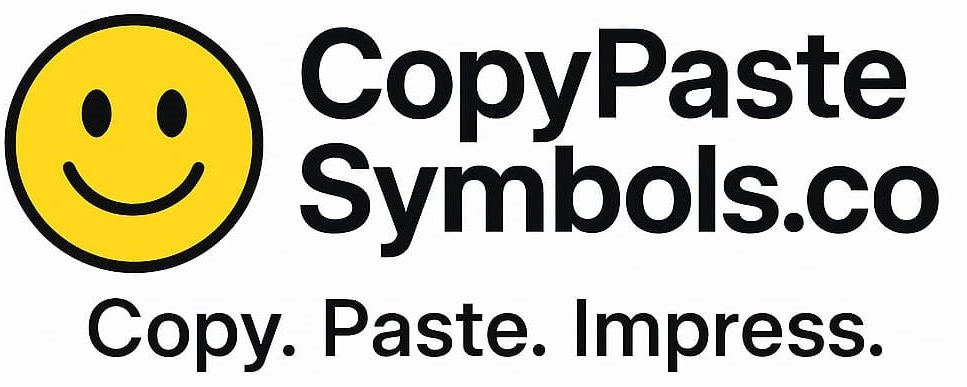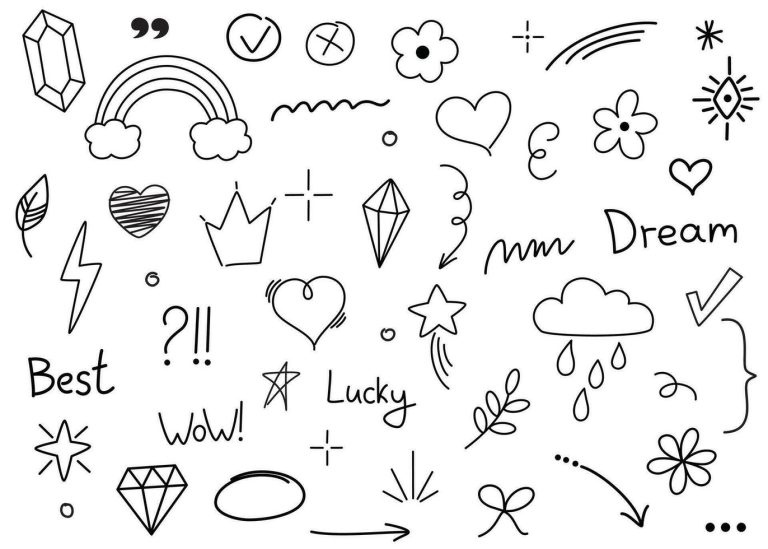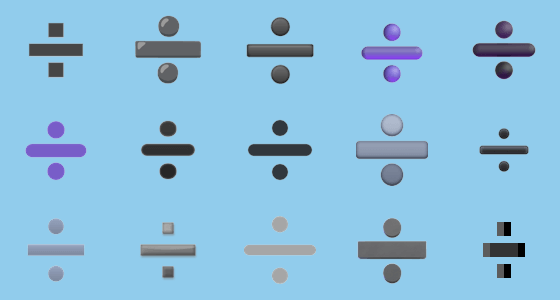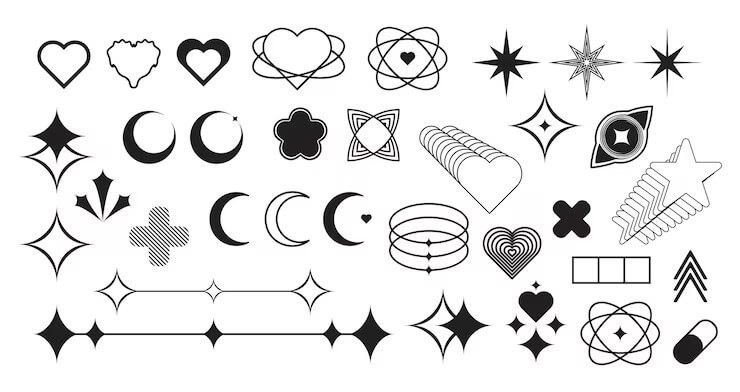Looking for a quick and easy way to copy the © copyright symbol? You’ve just landed on the perfect page. Whether you’re drafting legal documents, designing a website, writing a book, or publishing creative content, the copyright symbol © is a simple yet powerful tool to show ownership and protect your work. But typing it on a keyboard or remembering the Unicode can be frustrating—so we made it effortless.
In this guide, you’ll find a one-click copy tool for the © symbol, learn the meaning and correct usage, and discover how to add it in HTML, Word, Excel, and design software. We also answer the most common questions around copyright usage, helping you stay compliant and confident.
Stay creative. Stay protected. Copy the © symbol now and use it like a pro.
Copyright Symbol Copy and Paste
In the digital age, protecting your content is more important than ever—and that’s where the copyright symbol (©) plays a powerful role. Whether you’re a writer, designer, musician, or business owner, the © symbol instantly communicates that your work is original and legally protected.
But let’s face it—typing special characters like the copyright symbol isn’t always simple. That’s why we’ve made it effortless for you. With just one click, you can copy and paste the © symbol anytime, anywhere. No keyboard shortcuts, no Unicode codes—just fast and easy access.
What Does the © Copyright Symbol Mean?
The © copyright symbol is a globally recognized sign that denotes legal ownership of original creative work. It serves as a public notice that the creator claims exclusive rights to use, reproduce, distribute, or adapt that work.
🔍 Legal Definition and Origin
The copyright symbol (©) first became mandatory in the U.S. Copyright Act of 1909, intended as a formal way to notify the public of a creator’s rights. While international treaties like the Berne Convention (1886) have since made such notices optional, the symbol remains widely used to reinforce ownership.
Legally, the © symbol:
-
Marks a work as protected under copyright law
-
Indicates the year of first publication and the name of the copyright holder
-
Can be used without registration (though registering provides stronger legal support)
🛡️ What It Protects
Copyright protects original works of authorship, such as:
-
Books, blog posts, poems, and screenplays
-
Photographs, paintings, and illustrations
-
Music compositions and sound recordings
-
Software code, apps, and games
-
Films, videos, and animations
-
Website content, UX designs, and course material
It does not protect facts, ideas, methods, or commonly known information. Only the expression of the idea is copyrightable.
© vs ™ vs ® – What’s the Difference?
Here’s how the three symbols differ in purpose and legal scope:
| Symbol | Name | Protects | Registration Required | Used For |
|---|---|---|---|---|
| © | Copyright | Original creative works | ❌ No | Art, writing, music, videos, websites |
| ™ | Trademark | Brand names, slogans (unregistered) | ❌ No | Product names, taglines, logos |
| ® | Registered Trademark | Registered brand/trade marks | ✅ Yes | Official trademarks registered with gov |
Using the right symbol helps avoid legal confusion and protects your intellectual property more effectively.
How to Type the Copyright Symbol
Typing special characters like the copyright symbol (©) isn’t always straightforward—especially if you’re switching between devices. Here’s a simple guide to help you type or insert the © symbol quickly on Windows, Mac, smartphones, and websites.
🖥️ On Windows (Alt Code Method)
Use the numeric keypad:
➡️ Press and hold the Alt key, then type 0169
Result: ©
💡 Note: This only works with the numeric keypad (NumPad), not the number row above your keyboard.
🍎 On Mac (Keyboard Shortcut)
Super simple for Mac users:
➡️ Press Option + G
Result: ©
This shortcut instantly inserts the copyright symbol wherever your cursor is.
📱 On Smartphones (Android & iOS)
Most smartphone keyboards include the copyright symbol:
-
Android: Long-press the “C” key or go to symbols section
-
iPhone: Press
123→#+=→ Scroll for the © symbol or long-press “C” for variations
📌 Pro Tip: You can also use text replacement tools to insert © with a custom shortcut.
🌐 In HTML and Unicode
Perfect for web developers, bloggers, and coders.
-
HTML Entity:
©→ ©©→ © -
Unicode Format:
U+00A9
In JavaScript or CSS:\00A9
These formats ensure the © symbol displays correctly across browsers and platforms.
Using these methods, you can type the © symbol wherever and whenever you need it—no matter what device or software you’re working with.
Where and When to Use the © Symbol
The copyright symbol (©) isn’t just for show—it serves as a clear notice that your creative work is protected by law. But where should you use it, and when is it actually required? Let’s break it down by platform and purpose.
🌐 Websites, Blogs, YouTube & eBooks
Adding the © symbol to your online content is a smart move. It sends a strong message: “This content belongs to me.”
Common placements include:
-
Website footers (e.g., © 2025 YourBrand. All rights reserved.)
-
Blog post endings
-
Video descriptions or intros on YouTube
-
eBook title pages or footers
💡 This discourages plagiarism and signals your intent to protect the content.
🎨 Photos, Videos, Logos & Music
If you create visual or audio content, placing a © symbol on your work adds a layer of protection:
-
Watermark your photos or illustrations with © + name
-
Include the symbol in music credits or metadata
-
Add it to your logo design or branding materials
-
Embed it in the description or title of creative assets
🛡️ Even on platforms like Instagram, TikTok, or SoundCloud, this symbol helps establish authorship.
📃 Legal Documents & Contracts
In legal and professional settings, the © symbol is used to:
-
Mark ownership in terms & conditions
-
Secure rights in contracts, proposals, and reports
-
Clarify intellectual property in client agreements
🖋️ Example: “© 2025 XYZ Agency. All deliverables are the intellectual property of the client unless stated otherwise.”
❓ Is It Required or Optional?
-
Optional in most countries: Thanks to international agreements like the Berne Convention, copyright protection is automatic once the work is created.
-
Recommended: While not legally required, using the © symbol strengthens your claim and acts as a public notice.
-
Required in older laws: In some jurisdictions (especially older works), it may still be legally significant.
📌 Bottom Line: Always using it is a best practice—even if not mandatory.
Adding the © symbol where it matters most shows you take your work seriously. It protects your brand, discourages theft, and reinforces your professional credibility.
How to Add the Copyright Symbol in Popular Apps
Whether you’re writing a document, designing a logo, or building a website, adding the © symbol should be fast and frustration-free. Here’s how to do it in the most widely used apps and platforms.
📄 Microsoft Word
Inserting the © symbol in Word is quick and easy:
-
Method 1:
Go to Insert → Symbol → More Symbols → Select©→ Click Insert -
Method 2:
Use the keyboard shortcut:Alt+0169(Windows) orOption+G(Mac)
💡 Pro Tip: Use AutoCorrect to replace (c) with © automatically.
📊 Microsoft Excel
To add the © symbol in Excel:
-
Type
=CHAR(169)in a cell -
Or use the Insert → Symbol menu like in Word
✅ Works for headers, footers, and branding notes on spreadsheets.
📄 Google Docs
Adding the copyright symbol in Google Docs is super simple:
-
Go to Insert → Special characters
-
In the search bar, type “copyright”
-
Click on the © symbol to insert it
💡 You can also copy and paste it directly from this blog!
🎨 Adobe Photoshop / Illustrator
Designing? Here’s how to add © in Adobe tools:
-
Use the Text Tool and simply type
Option + G(Mac) orAlt + 0169(Windows) -
Or open the Glyphs panel and select the © symbol manually
📌 Ideal for adding watermarks, logos, or legal footers on creative projects.
🌐 WordPress & HTML
If you’re building or editing a website, you’ll need the HTML entity:
-
In WordPress’s Text Editor or HTML block, type:
©
➡️ Displays as: © -
You can also use:
©or©directly if supported
💡 Great for use in footer widgets, copyright notices, or metadata.
No matter which app you use, adding the © symbol is just a few clicks or keystrokes away. This tiny mark makes a big impact on your professionalism and content protection.
Unicode and HTML Entity Table for the Copyright Symbol
| Format | Code | Output |
|---|---|---|
| HTML Entity | © |
© |
| HTML Numeric | © |
© |
| Unicode | U+00A9 |
© |
| CSS Unicode | \00A9 |
© |
| JavaScript | \u00A9 |
© |
| URL Encoded | %C2%A9 |
© |
✅ Pro Tip: Use © in HTML files and \00A9 in CSS content properties for consistent cross-browser rendering.
Copyright Symbol Design Variations
While the copyright symbol (©) is a standard legal marker, how you style and display it can make a big difference in terms of branding, aesthetics, and professional impact. From text-based notices to sleek graphic overlays, let’s explore your design options.
🆚 Text vs. Graphic © Symbol
Text Symbol (©):
This is the classic version, created with your keyboard or inserted via a symbol tool. It’s ideal for:
-
-
Legal disclaimers
-
Website footers
-
Email signatures
-
Blog posts and contracts
-
Graphic © Symbol:
A stylized, image-based version of the copyright symbol. These are often:
-
-
Custom designed
-
Integrated into logos
-
Used in watermarks on photos and videos
-
💡 Graphics offer more visual control—colors, gradients, transparency, etc.—but ensure readability and recognition are maintained.
🎯 Using the © Symbol in Logos, Watermarks, and Branding
The copyright symbol can reinforce ownership and brand credibility when used strategically:
-
In Logos:
Add a discreet © mark near or within your logo to signal legal protection. Be subtle—avoid overpowering the design. -
In Watermarks:
Overlay a faint © symbol along with your name or brand on photos, videos, and artwork. This deters unauthorized use while preserving visibility. -
In Branding Materials:
Include the © symbol on product packaging, presentations, print ads, or digital graphics where your intellectual property is featured.
✅ Always pair the symbol with your brand or creator name (e.g., © 2025 Hassan Designs) for better legal clarity.
🖋️ Font and Style Tips
If you’re using a text-based © symbol, consider these styling tips:
Font Choice: Stick with clear, professional fonts like:
-
-
Helvetica
-
Arial
-
Times New Roman
-
Roboto (for modern digital brands)
-
Size & Positioning:
-
-
Make the symbol smaller than your main text
-
Align it neatly in corners or near the relevant content
-
Use superscript style for a cleaner look (e.g., © 2025)
-
Color:
-
-
Stick with black, gray, or white for a formal tone
-
Use brand colors only if it aligns with your visual identity
-
🎨 Consistency is key—make sure your usage of the symbol aligns across all platforms and media.
The copyright symbol doesn’t have to be boring. With smart styling and tasteful placement, you can protect your work and keep your brand looking sharp and professional.
Common Mistakes to Avoid
While using the © copyright symbol may seem simple, there are several common mistakes that can weaken its legal effectiveness or even mislead your audience. Let’s uncover the pitfalls you should avoid to protect your work the right way.
❌ 1. Using the © Symbol on Unoriginal or Copied Work
Copyright only applies to original works that you’ve personally created. Placing the © symbol on content you didn’t write, design, or produce is not only misleading—it can be illegal.
Examples of misuse:
-
Using © on text copied from another website
-
Watermarking stock photos you didn’t create
-
Claiming rights over public domain or AI-generated content (without modification)
✅ Only use the © symbol for content you’ve authored or have legal rights to.
❌ 2. Confusing © with ™ or ® Symbols
Each symbol protects different types of intellectual property:
-
© (Copyright): Protects original creative work (e.g., text, music, art)
-
™ (Trademark): Used for unregistered brand names, slogans, or logos
-
® (Registered Trademark): Used for officially registered trademarks with a national authority
⚠️ Using the wrong symbol can confuse users or weaken your legal position.
✅ Make sure you’re using the symbol that matches the type of protection you’re claiming.
❌ 3. Assuming You Need to Register Copyright Before Using the Symbol
This is a very common myth.
In most countries (including the U.S. and EU nations), copyright protection is automatic as soon as your work is created and fixed in a tangible form. Registration is optional, but provides additional legal benefits.
So, yes—you can use the © symbol without registering your work. However, filing for registration gives you stronger legal ground in the event of infringement.
✅ Use the © symbol freely, but consider registering if your work is valuable or commercialized.
- By avoiding these common mistakes, you ensure that your use of the copyright symbol is both legally correct and professionally credible. It’s not just about protection—it’s about presenting your work with authority and trust.
FAQs
❓ Do I need to register to use the © symbol?
No, registration is not required to use the copyright symbol. In most countries, including the U.S., UK, and EU, copyright protection is automatic as soon as your original work is created and saved in a fixed form (written, recorded, etc.). You can legally use the © symbol without filing anything.
However, registering your copyright:
-
Strengthens your legal claim in court
-
Enables you to claim statutory damages
-
Helps deter infringement with official documentation
✅ Use the symbol freely, but consider registration for valuable works.
❓ Is the copyright symbol legally required?
No, but it’s highly recommended. Under international agreements like the Berne Convention, copyright is valid even without the symbol. That said, using the © symbol serves as a public notice of ownership and discourages unauthorized use.
✅ Think of it as your content’s “do not copy” sign—even if it’s not mandatory.
❓ Can I use © for free content?
Only if the content is your original creation. You can apply the © symbol to free content you’ve created, such as:
-
Free eBooks or templates
-
Blog posts
-
Free-to-download music or art
However, you cannot use the © symbol on content that:
-
Belongs to someone else
-
Is in the public domain
-
Has a Creative Commons license (unless clearly attributed and allowed)
✅ You own the copyright to free content you create—feel free to protect it.
Conclusion
The © copyright symbol may be small, but it carries big power. From protecting your blog posts and artwork to asserting ownership over digital products and branding, this tiny icon helps you take control of your creative rights.
- No more fumbling with shortcuts or second-guessing where to put it.
- 🔖 Bookmark this page so you can return whenever you need the copyright symbol.