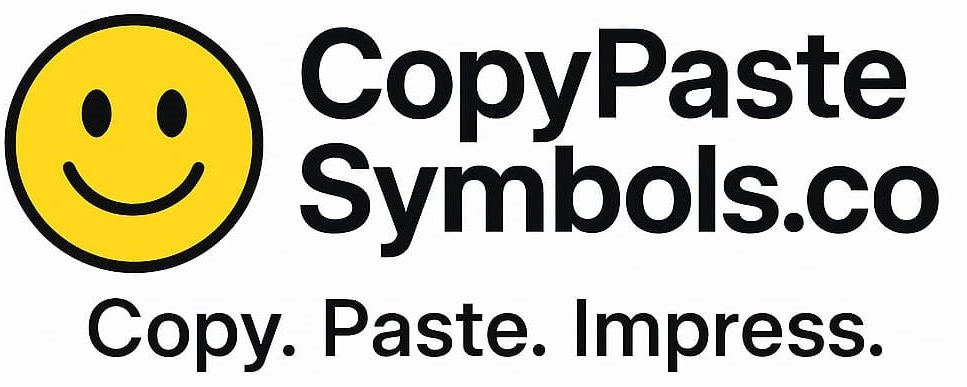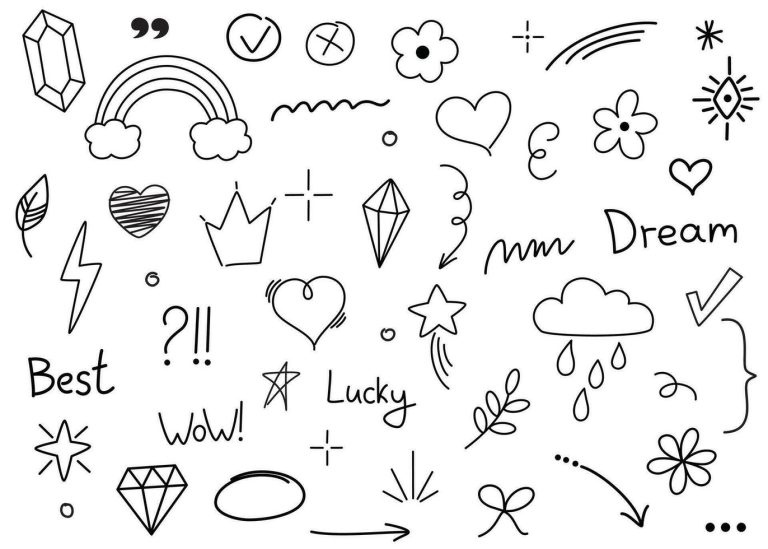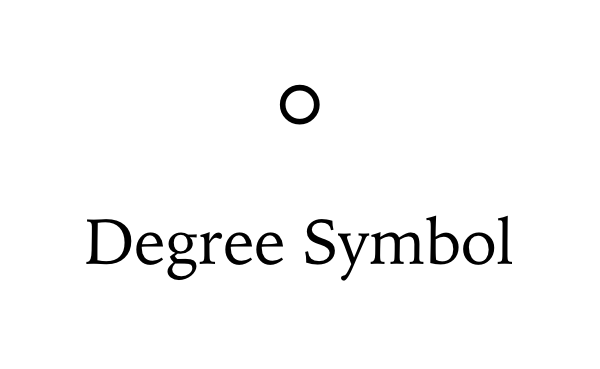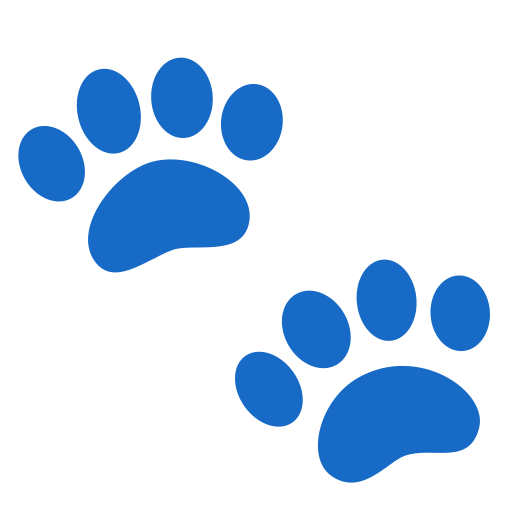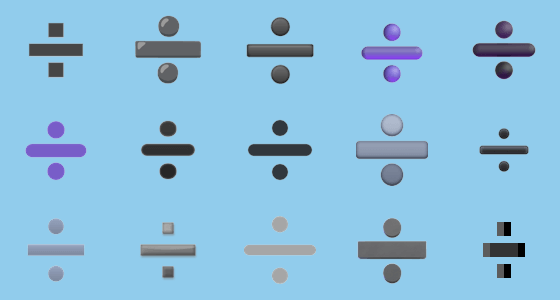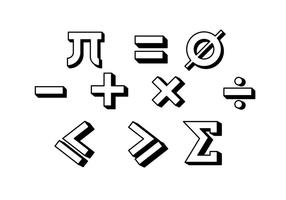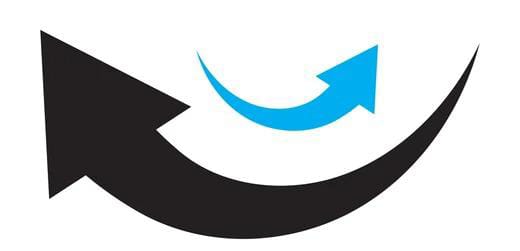
Looking for stylish and functional arrow symbols to copy and paste instantly? Whether you’re designing a presentation, organizing content, writing on social media, or coding a website, arrow characters are a powerful way to visually guide your readers. From simple arrows (→, ←, ↑, ↓) to fancy Unicode arrows, these symbols enhance readability, highlight direction, and improve user engagement, without needing any special software or plugins.
In this comprehensive guide, you’ll find a ready-to-use list of arrow symbols, complete with meanings, categories, and one-click copy buttons. We’ll also show you how to use arrow signs across platforms—like HTML, Microsoft Word, Excel, and social media—and explain the differences between emoji arrows, typographic arrows, and Unicode characters.
So whether you’re a content creator, developer, designer, or just someone who loves symbols, this post has everything you need to copy and paste arrow symbols quickly and creatively.
Arrow Symbols Copy and Paste
( Instagram WhatsApp YouTube Facebook X)
Arrow symbols have become a staple in digital communication—used everywhere from social media posts and chat messages to websites, documents, and user interfaces. Their ability to convey direction, flow, and emphasis with just a single character makes them both functional and visually appealing. Whether it’s a right arrow to guide readers ➡ or a curved arrow to show return ↩, these symbols simplify navigation and enhance visual storytelling.
In this post, you’ll find a handy collection of arrow symbols ready for copy and paste, along with their meanings and ideal use cases. Whether you’re looking for simple directional arrows, double arrows, emoji-style arrows, or decorative variations, this guide provides everything you need to start using them creatively and effectively—no installation or coding required.
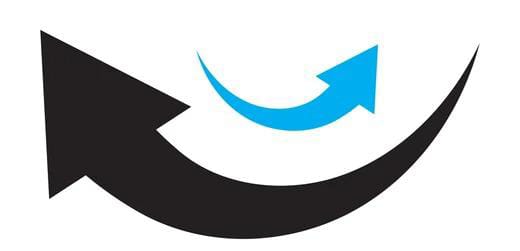
Arrow Symbol Categories with Copy-Paste Tables
Looking for the perfect arrow to suit your needs? Whether you’re designing a social media post, creating a presentation, or simply spicing up a message, the list below has got you covered. Just copy the arrow symbol you like and paste it wherever you need—no plugins, no downloads. Explore the full range below and find the arrow that points your message in the right direction.
Double Arrows
Double arrows are perfect for showing strong movement, comparisons, or connections between two points. They’re commonly used in technical diagrams, logic flowcharts, and even text formatting. Whether you need ⇔ to show equivalence or ⇒ for implication, you’ll find the right symbol below—ready to copy and paste.
Curved Arrows
Curved arrows are ideal for showing turns, redirections, or flow in diagrams and messages. Whether you’re guiding someone to the next step or adding flair to a creative post, these arrows offer a smooth and dynamic look. Copy and paste them to give your content a sense of movement.
Circular and Loop Arrows
Circular and loop arrows symbolize cycles, reloads, or repetition. They’re often used in presentations, process diagrams, and even UI design. With just a click, you can add a clean, professional-looking symbol that communicates continuity or refresh.
Fancy/Decorative Arrows
Want to stand out? Fancy and decorative arrows bring visual interest to your content. From bold pointers to stylistic arrows used in aesthetics and social bios, these symbols are perfect for drawing attention while keeping things classy. Copy your favorites below.
ASCII Arrow Text
For those who love simplicity or work in plain text environments, ASCII arrows are the go-to choice. They’re lightweight, universally supported, and perfect for use in code comments, emails, or basic text files. No special font required—just copy and paste.
➤ What Are Arrow Symbols?
Arrow symbols are visual characters—often derived from Unicode, emoji sets, or typographic fonts—designed to indicate direction, movement, flow, or action. They can be as simple as a straight line (→), as expressive as a curved return arrow (↩), or as decorative as a bold emoji arrow (🔽).
These symbols serve a wide range of purposes in digital communication. They’re commonly used to:
-
Show direction (right, left, up, down)
-
Navigate users through menus, steps, or links
-
Bullet or highlight key points in a list
-
Add visual style or flair to content
From websites and emails to social media captions and infographics, arrow symbols help structure content, improve readability, and guide users with minimal text.
➤ Why Use Arrow Symbols?
Arrow symbols aren’t just decorative—they serve a practical purpose in enhancing digital content. Here’s why they’re widely used across websites, documents, and social media platforms:
Visually guide readers or users:
Arrows help direct attention, lead users through instructions, or point toward important links or actions. Whether it’s a right arrow (→) for a “next step” or a downward arrow (↓) for scrolling cues, these symbols naturally guide the eye.
Make content aesthetically pleasing:
Well-placed arrow symbols add a clean, structured look to your content. They break up text, create visual flow, and can even complement your design theme—especially when using stylish Unicode or emoji arrows.
Highlight important points or steps:
Use arrows to emphasize key takeaways, steps in a process, or must-read tips. For example:
➤ Step 1: Choose your arrow
➤ Step 2: Copy and paste
➤ Step 3: Enhance your content
Whether you’re creating a how-to guide, a product description, or a social media post, arrow symbols can make your content more interactive, engaging, and user-friendly.
➤ How to Copy and Paste Arrow Symbols
Using arrow symbols is incredibly easy—no special tools or keyboard shortcuts required. Just copy the arrow you like and paste it wherever you need it.
Here’s how to do it:
-
Find the arrow symbol you want to use from the list below.
-
Highlight the symbol with your mouse or tap and hold if you’re on mobile.
-
Right-click and select “Copy” (or use Ctrl+C on Windows / Cmd+C on Mac).
-
Paste the arrow into your desired app or platform using Ctrl+V or Cmd+V.
✅ Works on:
-
Social media platforms (Instagram, Twitter, TikTok, Facebook)
-
Messaging apps (WhatsApp, Telegram, iMessage)
-
Microsoft Word, Excel, PowerPoint
-
Google Docs and Sheets
-
Emails, websites, and more
There’s no need to install fonts or use complex keyboard shortcuts. Simply copy the arrow character and paste it directly into your content to add instant visual clarity and style.
➤ Most Popular Arrow Symbols for Copy and Paste
➤ Where Can You Use Arrow Symbols?
Arrow symbols are incredibly versatile and can be used across various platforms and content types to boost clarity, style, and engagement. Here are some of the most popular places to use them:
-
Social Media Posts and Bios: Use arrows to draw attention to links, highlight hashtags, or create an aesthetic layout.
-
Blog Posts and Articles: Add arrows to emphasize points, guide readers through steps, or make lists visually appealing.
Example:
➤ Step 1: Choose your tool
➤ Step 2: Start editing -
Presentations and Slides: Use arrows to indicate flow, transitions, or directions in charts and infographics.
-
Emails and Newsletters: Grab attention with arrows in subject lines, bullet points, or call-to-action buttons.
Example: Don’t miss this deal ➡ Click here -
User Interfaces and Website Design: Arrows are commonly used in buttons, navigation menus, sliders, and onboarding instructions.
-
Documents (Word, Excel, Google Docs): Highlight important information, show progress, or organize steps in reports and guides.
-
Educational Content: Use arrows to point out key concepts, annotate visuals, or create engaging how-to materials.
Wherever you want to direct attention, show movement, or visually structure content, arrow symbols are a simple yet powerful tool.
➤ Unicode Code for Arrow Symbols
| Arrow Symbol | Description | Unicode | HTML Code |
|---|---|---|---|
| → | Right Arrow | U+2192 | → or → |
| ← | Left Arrow | U+2190 | ← or ← |
| ↑ | Up Arrow | U+2191 | ↑ or ↑ |
| ↓ | Down Arrow | U+2193 | ↓ or ↓ |
| ↔ | Left Right Arrow | U+2194 | ↔ or ↔ |
| ⇨ | Heavy Right Arrow | U+21E8 | ⇠ |
| ⇦ | Heavy Left Arrow | U+21E6 | ⇞ |
| ⇧ | Upwards White Arrow | U+21E7 | ⇟ |
| ⇩ | Downwards White Arrow | U+21E9 | ⇡ |
| ↩ | Left Arrow with Hook | U+21A9 | ↩ |
| ↪ | Right Arrow with Hook | U+21AA | ↪ |
| ↻ | Clockwise Arrow | U+21BB | ↻ |
| ↺ | Counterclockwise Arrow | U+21BA | ↺ |
| ➜ | Rightwards Arrow (Long) | U+279C | ➜ |
| ➔ | Right Arrow (Black) | U+2794 | ➔ |
| ➠ | Rightwards Dashed Arrow | U+27A0 | ➠ |
| ➢ | Triangle Head Arrow | U+27A2 | ➢ |
| ➤ | Black Rightwards Arrowhead | U+27A4 | ➤ |
You can use the Unicode in code or design environments, and the HTML entity in websites, emails, or any HTML-supported platform.
➤ Tips for Using Arrow Symbols Effectively
Arrow symbols can elevate your content—but like any visual element, they work best when used with intention. Here are some smart tips to make the most of them:
-
Don’t overuse to avoid clutter: While arrows can improve readability, too many can overwhelm your content. Use them sparingly to highlight only the most important points or directions.
-
Combine with icons or text for clarity:
An arrow on its own might not always convey enough meaning. Pair it with short text or an icon to make your message unmistakably clear.
Example: 🔽 Download Now -
Choose symbols that match your content style:
Whether you’re aiming for a minimalist, professional, or playful look, pick arrow styles that align with your tone. A sleek → might suit a formal report, while a bold ➡️ or animated arrow fits better in casual or creative content.
By using arrow symbols with purpose and consistency, you can guide your audience smoothly, emphasize key ideas, and enhance the overall user experience without overwhelming your layout.
➤ Frequently Asked Questions (FAQs)
1. Can I use arrow symbols on mobile?
Yes! Arrow symbols work perfectly on both Android and iOS devices. Simply tap and hold to copy the symbol from this page, then paste it into messages, emails, or social media apps like WhatsApp, Instagram, and Twitter.
2. Will these arrows work in all browsers?
Most arrow symbols—especially Unicode arrows—are universally supported in modern browsers like Chrome, Firefox, Safari, and Edge. However, some decorative or emoji-style arrows may appear differently based on the browser or operating system version.
3. Are arrow symbols the same as emoji?
Not exactly. While some arrows (like ➡️ or 🔽) are classified as emoji arrows, many others are Unicode characters designed for text formatting. Emoji arrows are typically more colorful and stylized, while Unicode arrows are simpler and more versatile for documents and websites.
4. How do I insert arrows in Word or Excel?
You can insert arrow symbols in Microsoft Word or Excel in a few ways:
-
Copy and paste from this page directly.
-
Use the Insert > Symbol feature and search for arrows.
-
Type the Unicode value (e.g.,
2192), then press Alt + X to convert it into an arrow (→).
Conclusion:
Arrow symbols are simple yet powerful tools to enhance your communication, whether in text messages, social media, or professional documents. They help guide readers, emphasize points, and add visual interest effortlessly.
Be sure to bookmark this page for quick access whenever you need the perfect arrow symbol. And if you’re looking to expand your symbol collection, don’t miss our posts on checkmark symbols, heart symbols, and other popular icons to make your messages even more engaging.